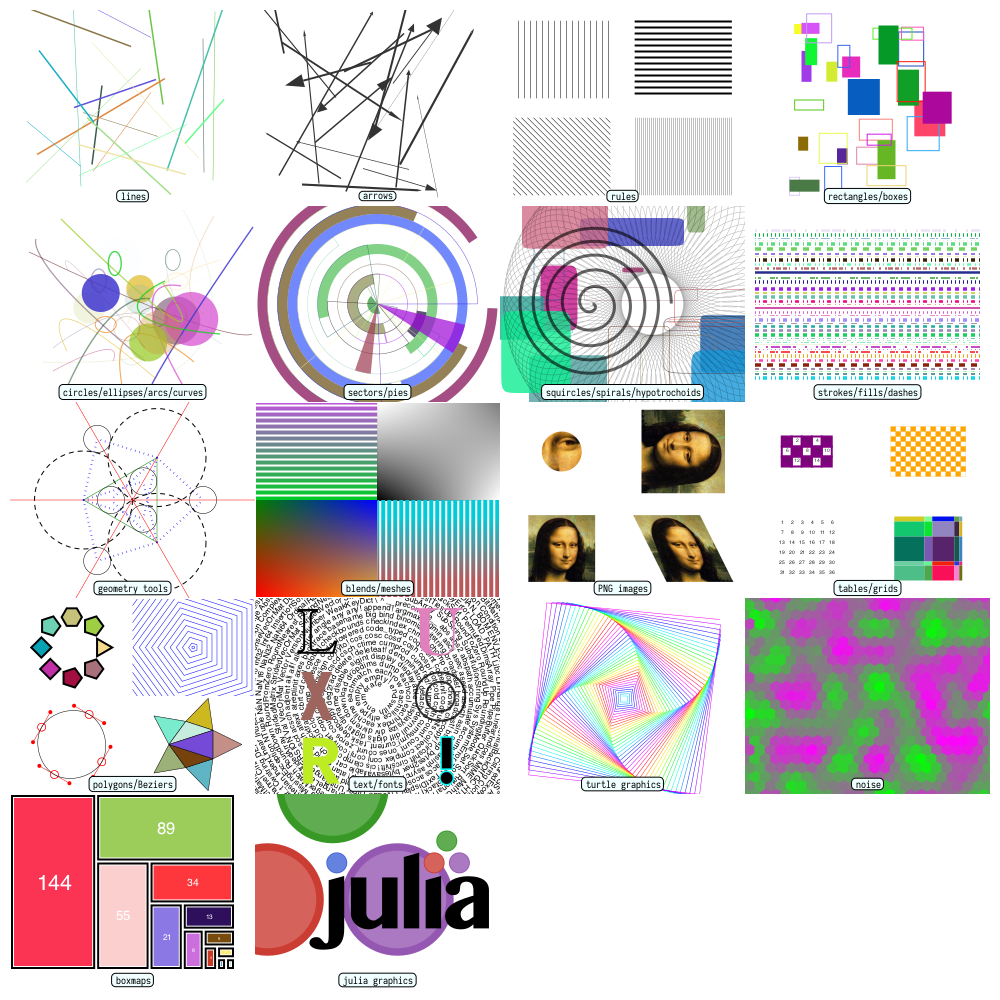Examples
The obligatory "Hello World"
Here's the "Hello world":
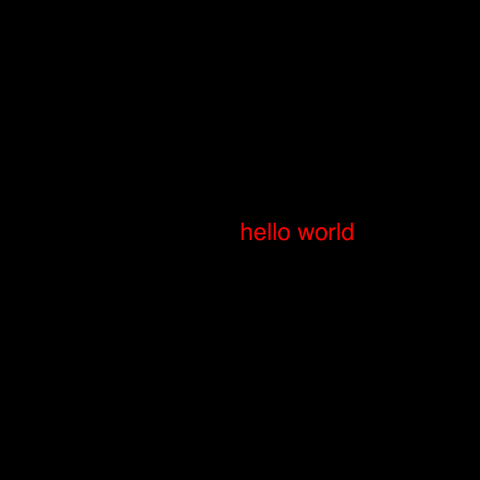
using Luxor
Drawing(1000, 1000, "hello-world.png")
origin()
background("black")
sethue("red")
fontsize(50)
text("hello world")
finish()
preview()Drawing(1000, 1000, "hello-world.png") defines the width, height, location, and type of the finished image. origin() moves the 0/0 point to the centre of the drawing surface (by default it's at the top left corner). Thanks to Colors.jl we can specify colors by name as well as by numeric value: background("black") defines the color of the background of the drawing. text("helloworld") draws the text. It's placed at the current 0/0 point and left-justified if you don't specify otherwise. finish() completes the drawing and saves the PNG image in the file. preview() tries to open the saved file using some other application (eg Preview on macOS).
The macros @png, @svg, @pdf, @draw, and @imagematrix provide shortcuts for making and previewing graphics without having to provide the usual set-up and finish instructions:
# using Luxor
@png begin
fontsize(50)
circle(Point(0, 0), 150, :stroke)
text("hello world", halign=:center, valign=:middle)
end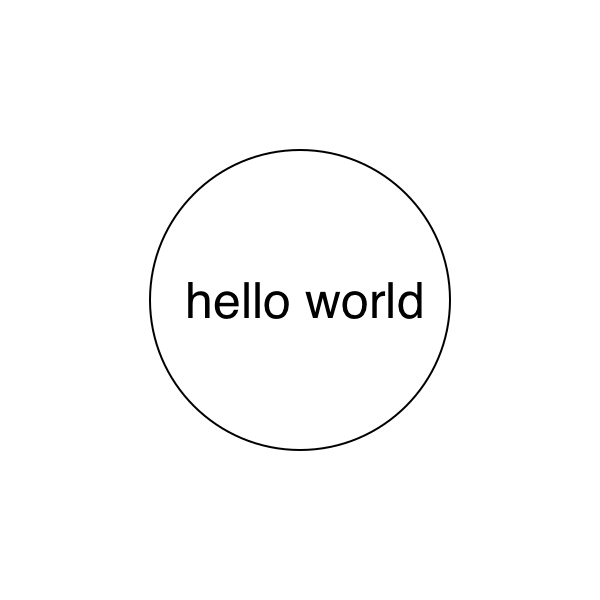
@svg begin
sethue("red")
randpoint = Point(rand(-200:200), rand(-200:200))
circle(randpoint, 2, :fill)
sethue("black")
foreach(f -> arrow(f, between(f, randpoint, .1), arrowheadlength=6),
first.(collect(Table(fill(20, 15), fill(20, 15)))))
end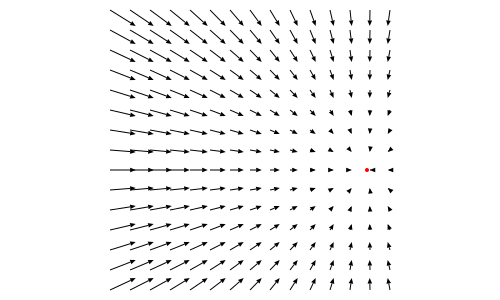
The @draw macro is useful if you work in Juno/VS Code IDEs or a notebook environment such as Jupyter or Pluto and don't need to save work in files. It creates a PNG format drawing in memory, rather than saved in a file. It's displayed in the plot pane or the next cell.
@draw begin
setopacity(0.85)
steps = 20
gap = 2
for (n, θ) in enumerate(range(0, step=2π/steps, length=steps))
sethue([Luxor.julia_green,
Luxor.julia_red,
Luxor.julia_purple,
Luxor.julia_blue][mod1(n, 4)])
sector(Point(0, 0), 50, 250 + 2n, θ, θ + 2π/steps - deg2rad(gap), :fill)
end
end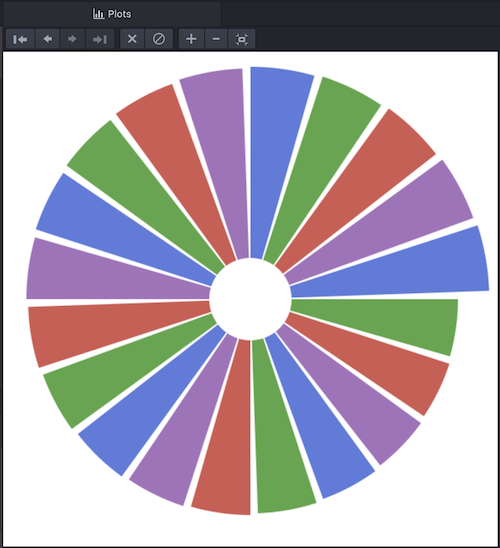
The Julia logos
Luxor contains built-in functions that draw the Julia logo, either in color or a single color, and the three Julia circles.
using Luxor
Drawing(600, 400, "assets/figures/julia-logos.png")
origin()
background("white")
for θ in range(0, step=π/8, length=16)
gsave()
scale(0.25)
rotate(θ)
translate(250, 0)
randomhue()
julialogo(action=:fill, color=false)
grestore()
end
gsave()
scale(0.3)
juliacircles()
grestore()
translate(200, -150)
scale(0.3)
julialogo()
finish()
# preview()
nothing # hide
The gsave() function saves the current drawing parameters, and any subsequent changes such as the scale() and rotate() operations are discarded by the next grestore() function.
Use the extension to specify the format: for example change julia-logos.png to julia-logos.svg or julia-logos.pdf or julia-logos.eps to produce SVG, PDF, or EPS format output.
Something a bit more complicated: a Sierpinski triangle
Here's a version of the Sierpinski recursive triangle, clipped to a circle.
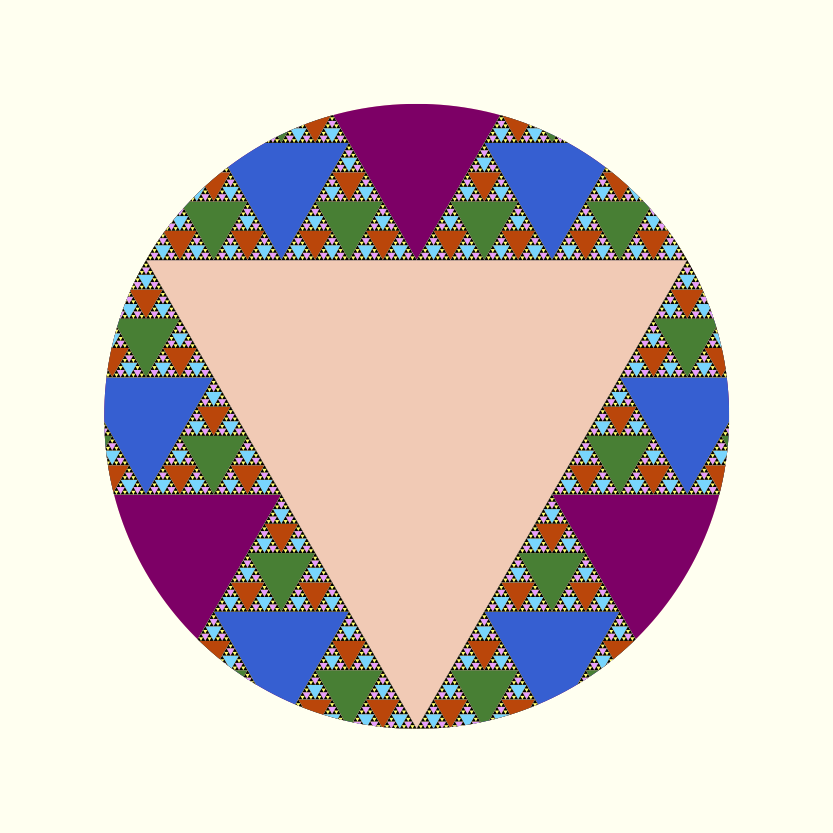
# Subsequent examples will omit these setup and finishing functions:
#
# using Luxor, Colors
# Drawing()
# background("white")
# origin()
function triangle(points, degree)
sethue(cols[degree])
poly(points, :fill)
end
function sierpinski(points, degree)
triangle(points, degree)
if degree > 1
p1, p2, p3 = points
sierpinski([p1, midpoint(p1, p2),
midpoint(p1, p3)], degree-1)
sierpinski([p2, midpoint(p1, p2),
midpoint(p2, p3)], degree-1)
sierpinski([p3, midpoint(p3, p2),
midpoint(p1, p3)], degree-1)
end
end
function draw(n)
circle(Point(0, 0), 75, :clip)
points = ngon(Point(0, 0), 150, 3, -π/2, vertices=true)
sierpinski(points, n)
end
depth = 8 # 12 is ok, 20 is right out (on my computer, at least)
cols = distinguishable_colors(depth) # from Colors.jl
draw(depth)
# finish()
# preview()The Point type is an immutable composite type containing x and y fields that specify a 2D point.
Working in IDEs and notebooks
You can use an environment such as a Jupyter or Pluto notebook or the Juno or VS Code IDEs, and load Luxor at the start of a session. The first drawing will take a few seconds, because the Cairo graphics engine needs to warm up. Subsequent drawings are then much quicker. (This is true of much graphics and plotting work. Julia compiles each function when it first encounters it, and then calls the compiled versions thereafter.)
Working in Jupyter
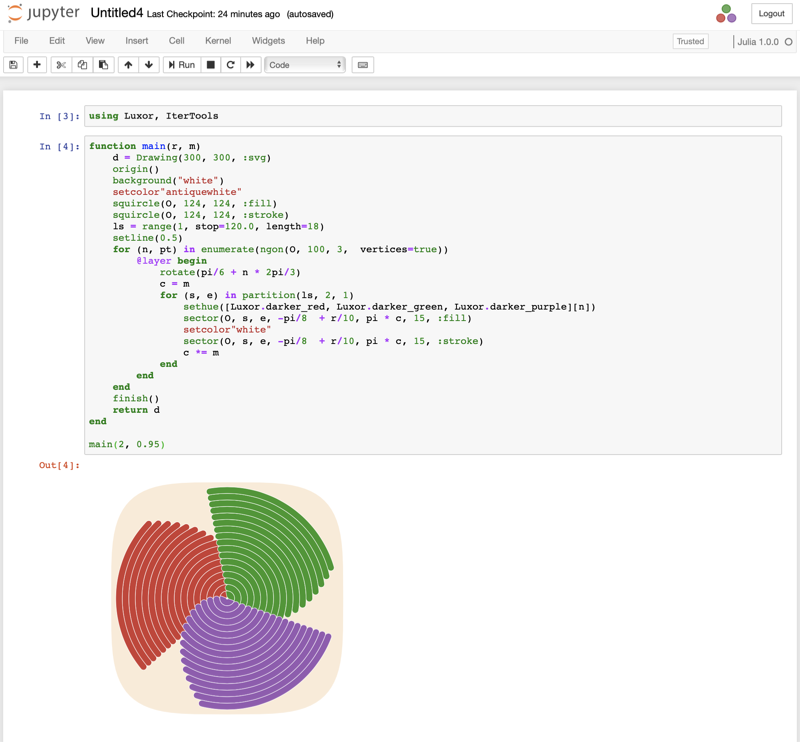
Working in VS Code
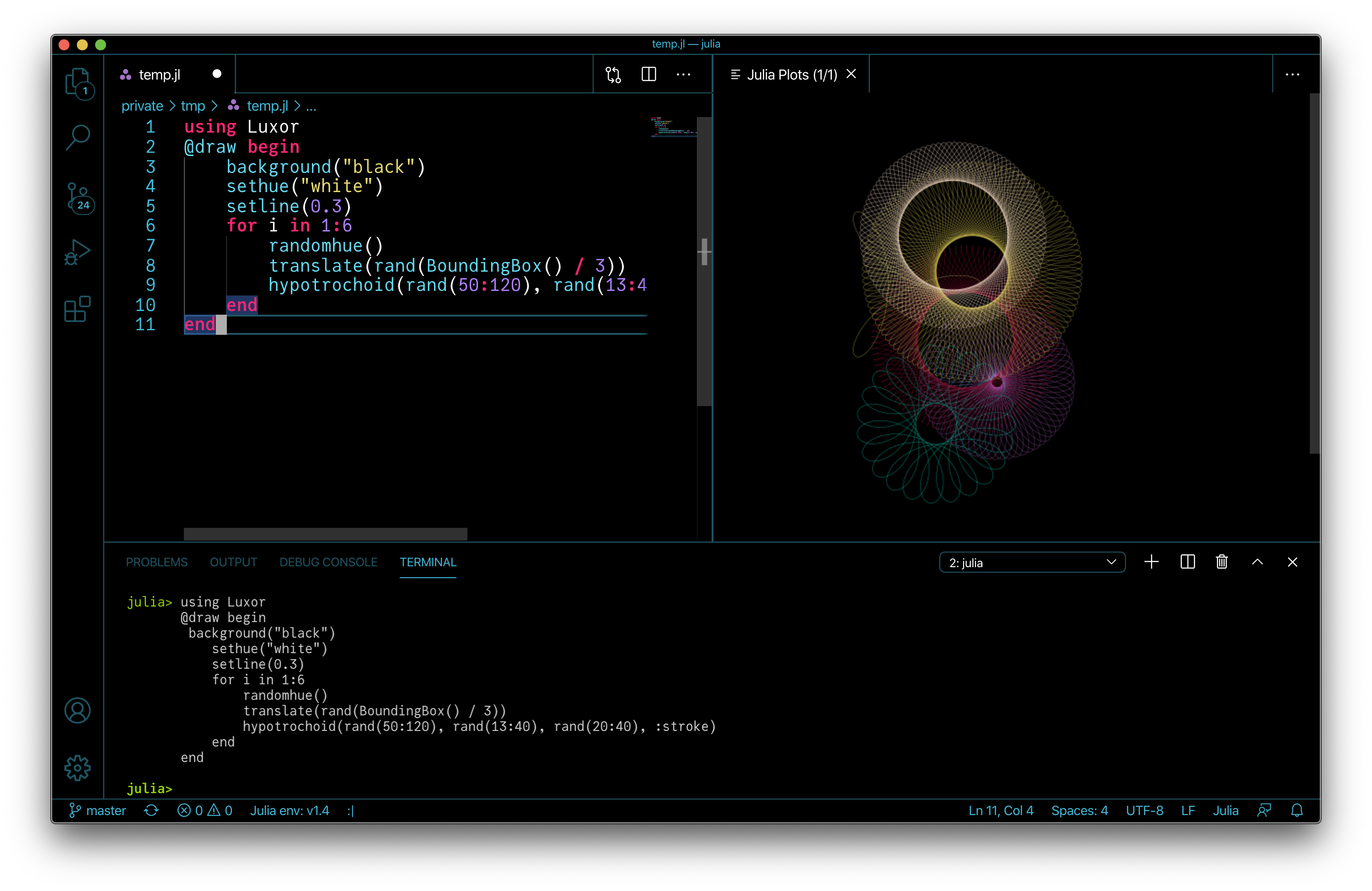
Working in Pluto
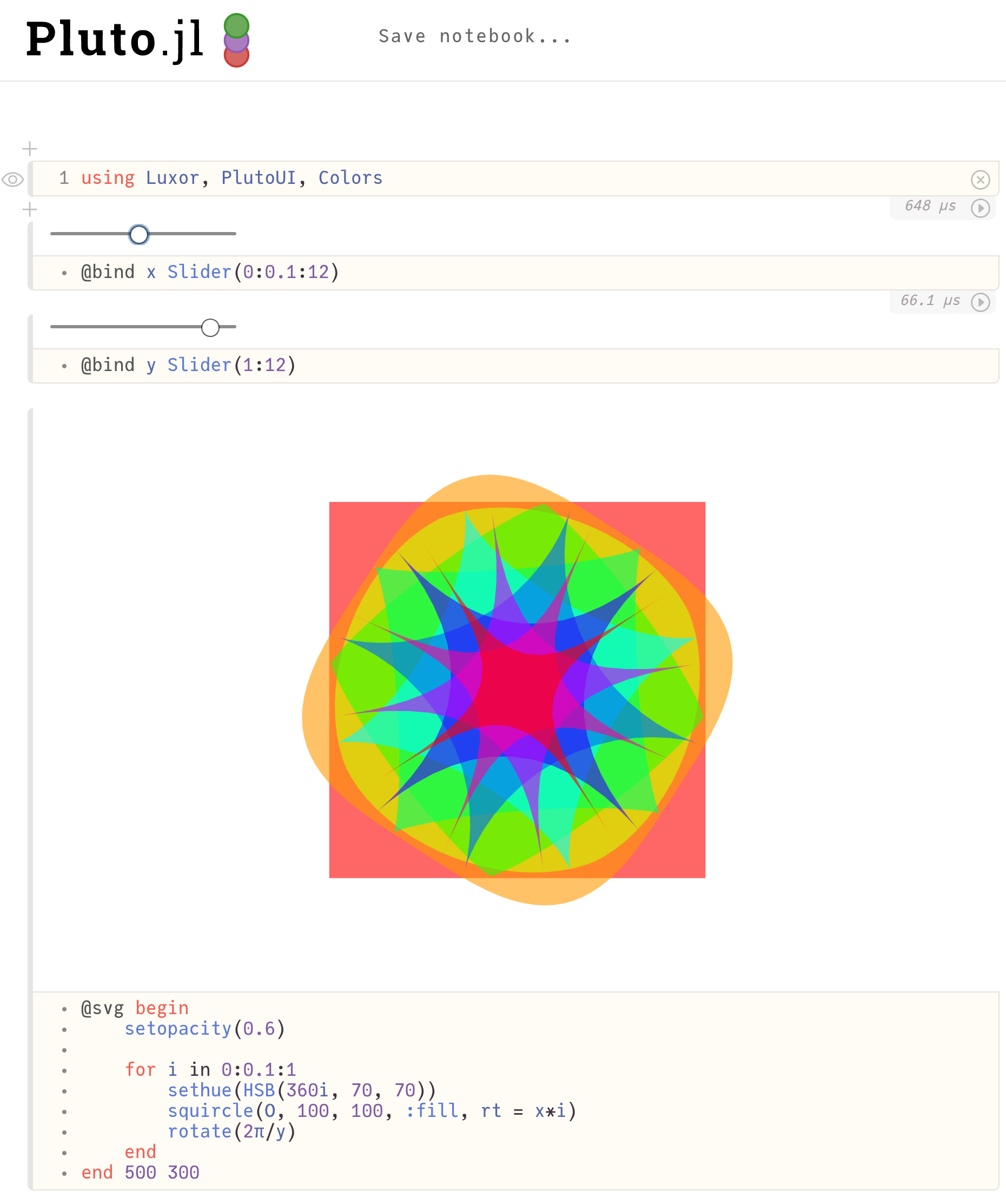
Images as matrices
With the @imagematrix macro, you can create your drawing with vector graphics in the usual way, but the result is returned as a matrix. This example processes the ampersand in Images.jl.
using Luxor, Colors, Images, ImageFiltering
m = @imagematrix begin
background("black")
sethue("white")
fontface("Georgia")
fontsize(180)
text("&", halign=:center, valign=:middle)
end 200 200
function convertmatrixtocolors(m)
return convert.(Colors.RGBA, m)
end
img = convertmatrixtocolors(m)
imfilter(img, Kernel.gaussian(10))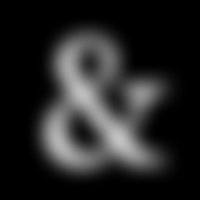
Feature gallery
Here's a quick visual overview of some of the features in Luxor.jl: