Images
Placing images
There is some limited support for placing PNG images on the drawing. First, load a PNG image using readpng(filename). JPEGs aren't supported.
Then use placeimage() to place it by its top left corner at point x/y or pt. Access the image's dimensions with .width and .height.
using Luxor # hide
Drawing(600, 350, "assets/figures/images.png") # hide
origin() # hide
background("grey40") # hide
img = readpng("assets/figures/julia-logo-mask.png")
w = img.width
h = img.height
rulers()
scale(0.3, 0.3)
rotate(π/4)
placeimage(img, -w/2, -h/2, .5)
sethue("red")
circle(-w/2, -h/2, 15, :fill)
finish() # hide
nothing # hide
Luxor.readpng — Functionreadpng(pathname)Read a PNG file.
This returns a image object suitable for placing on the current drawing with placeimage(). You can access its width and height fields:
image = readpng("/tmp/test-image.png")
w = image.width
h = image.heightLuxor.placeimage — Functionplaceimage(img, xpos, ypos; centered=false)Place a PNG image on the drawing at (xpos/ypos). The image img has been previously loaded using readpng().
Use keyword centered=true to place the center of the image at the position.
placeimage(img, pos; centered=false)Place the top left corner of the PNG image on the drawing at pos.
Use keyword centered=true to place the center of the image at the position.
placeimage(img, xpos, ypos, a; centered=false)Place a PNG image on the drawing at (xpos/ypos) with transparency a.
Use keyword centered=true to place the center of the image at the position.
placeimage(img, pos, a; centered=false)Place a PNG image on the drawing at pos with transparency a.
Use keyword centered=true to place the center of the image at the position.
Clipping images
You can clip images. The following script repeatedly places the image using a circle to define a clipping path:
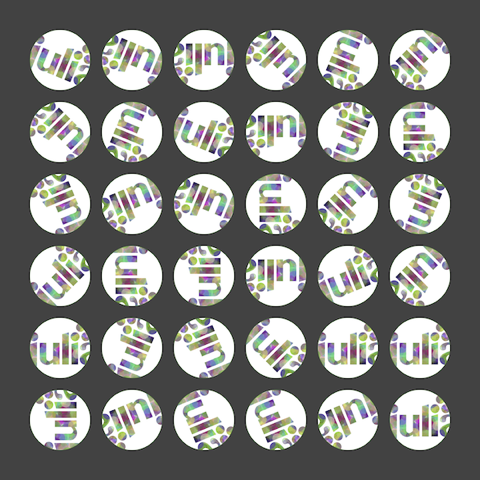
using Luxor
width, height = 4000, 4000
margin = 500
fname = "/tmp/test-image.pdf"
Drawing(width, height, fname)
origin()
background("grey25")
setline(5)
sethue("green")
image = readpng(dirname(@__FILE__) * "assets/figures/julia-logo-mask.png")
w = image.width
h = image.height
pagetiles = Tiler(width, height, 7, 9)
tw = pagetiles.tilewidth/2
for (pos, n) in pagetiles
circle(pos, tw, :stroke)
circle(pos, tw, :clip)
gsave()
translate(pos)
scale(.95, .95)
rotate(rand(0.0:π/8:2π))
placeimage(image, O, centered=true)
grestore()
clipreset()
end
finish()Transforming images
You can transform images by setting the current matrix, either with scale() and rotate() and similar, or by modifying it directly. This code skews an image made in an earlier chapter of this document and scales and rotates it in a circle:
using Luxor # hide
Drawing(600, 400, "assets/figures/transform-images.png") # hide
origin() # hide
img = readpng(dirname(dirname(pathof(Luxor))) * "/docs/src/assets/figures/textoutlines.png")
w = img.width
h = img.height
for θ in 0:π/6:2π-π/6
gsave()
scale(.4, .4)
rotate(θ)
translate(300, 0)
placeimage(img, -w/2, -h/2, 0.9)
grestore()
end
finish() # hide
nothing # hide
Drawing on images
You sometimes want to draw over images, for example to annotate them with text or vector graphics. The things to be aware of are mostly to do with coordinates and transforms.
In these examples, we'll annotate a PNG file.
using Luxor # hide
image = readpng("assets/figures/julia-logo-mask.png")
w = image.width
h = image.height
# create a drawing surface of the same size
fname = "assets/figures/drawing_on_images.png"
Drawing(w, h, fname)
# place the image on the Drawing - it's positioned by its top/left corner
placeimage(image, 0, 0)
# now you can annotate the image. The (0/0) is at the top left.
sethue("red")
setline(1)
fontsize(16)
circle(Point(150, 50), 2, :fill)
label("(150/50)", :NE, Point(150, 50), leader=true, offset=25)
arrow(Point(w/2, 90), Point(0, 90))
arrow(Point(w/2, 90), Point(w, 90))
text("width $w", Point(w/2, 70), halign=:center)
# to divide up the image into rectangular areas and number them,
# temporarily position the axes at the center:
@layer begin
setline(0.5)
sethue("green")
fontsize(12)
translate(w/2, h/2)
tiles = Tiler(w, h, 8, 8, margin=0)
for (pos, n) in tiles
box(pos, tiles.tilewidth, tiles.tileheight, :stroke)
text(string(n-1), pos, halign=:center)
end
end
finish() # hide
nothing # hide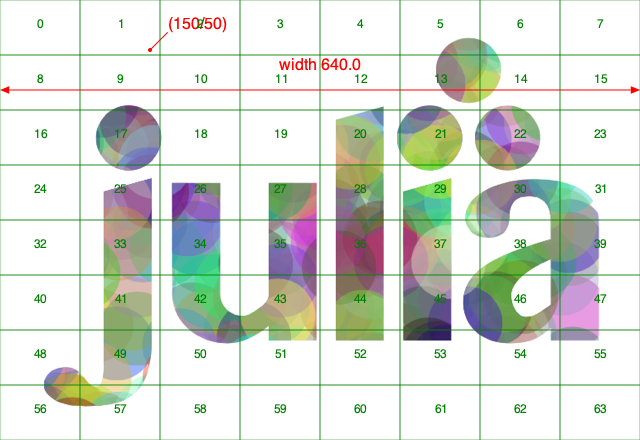
Adding text to transformed images
The above approach works well, but suppose you want to locate the working origin at the lower left of the image, ie you want all coordinates to be relative to the bottom left corner of the image?
To do this, use translate() and transform() to modify the drawing space:
using Luxor # hide
image = readpng("assets/figures/julia-logo-mask.png")
w = image.width
h = image.height
fname = "assets/figures/drawing_on_images_2.png"
Drawing(w, h, fname)
placeimage(image, 0, 0)
# Move the axes to the bottom:
translate(0, h)
# and reflect in the x-axis
transform([1 0 0 -1 0 0])
# now 0/0 is at the bottom left corner, and 100/100 is up and to the right.
sethue("blue")
arrow(Point(200, 300), Point(160, 300))
# However, don't draw text while flipped, because it will be reversed!
fontsize(20)
sethue("black")
text("Oh no!", Point(30, 250))
# To work around this, define a text function
# that flips the workspace over the x-axis just for the text:
function textoverlay(t, pos; kwargs...)
@layer begin
translate(pos)
transform([1 0 0 -1 0 0])
text(t, O; kwargs...)
end
end
textoverlay("a tittle!", Point(200, 300), halign=:left, valign=:middle)
textoverlay("0/0", O)
arrow(Point(130, 400), Point(130, 340))
finish() # hide
finish() # hide
nothing # hide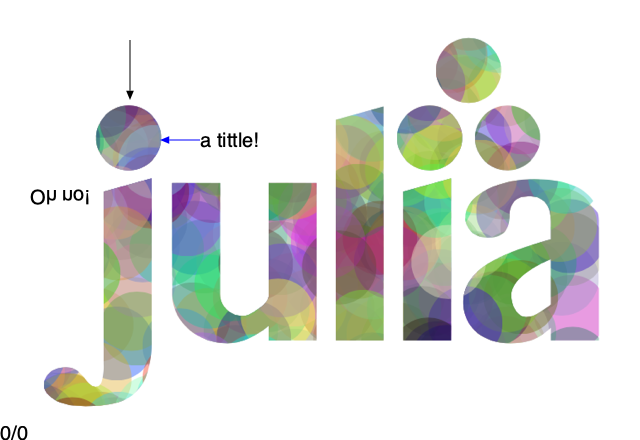
Image compositing
You should be using Images.jl for most tasks involving image editing. But if you just need to composite images together, you can use the blending modes provided by setmode().
using Luxor # hide
Drawing(600, 400, "assets/figures/image-compositing.png") # hide
origin() # hide
img = readpng("assets/figures/textoutlines.png")
w = img.width
h = img.height
placeimage(img, -w/2, -h/2, .5)
setmode("saturate")
translate(50, 0)
placeimage(img, -w/2, -h/2, .5)
finish() # hide
nothing # hide